Funny Farm Editor: Tutorial
Create your own word association games
Start the editor
There are two ways to launch the Word Map Editor:
- the button: or
- the link: Launch.
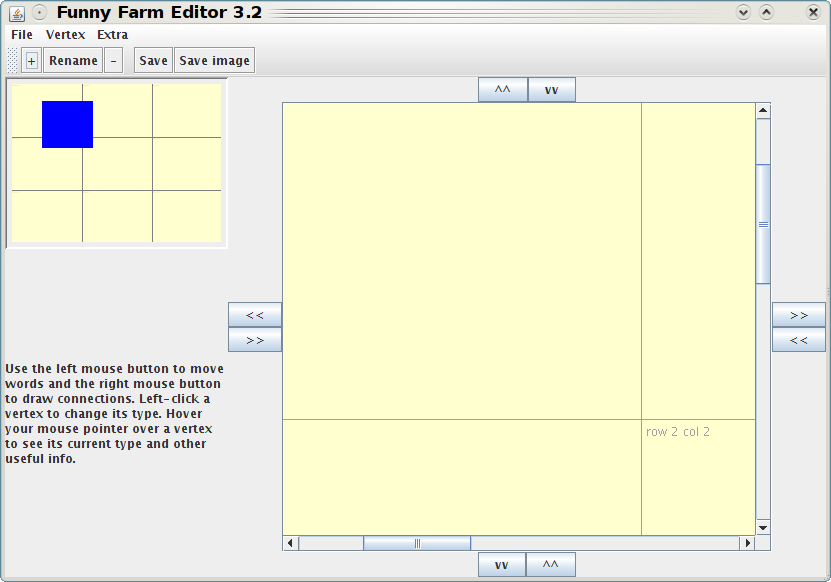
The editor just after it starts.
The minimap
Under the menu and the toolbar, in the top-left, you can see the
minimap (the smaller yellow box). It shows a bird's eye view
of your entier puzzle. For now, our puzzle is empty, but it consists
of a 3-by-3 grid of cells. The blue rectangle shows the currently
visible part of your puzzle. You may drag it with your mouse in order
to move around the puzzle.
The puzzle canvas
The large yellow box on the right is the canvas. This is where
you can add and position nodes as well as draw connections
between them. Next, click this link
to download a sample game, save it to disk and load it in the editor
(File->Open). It should look something like this.
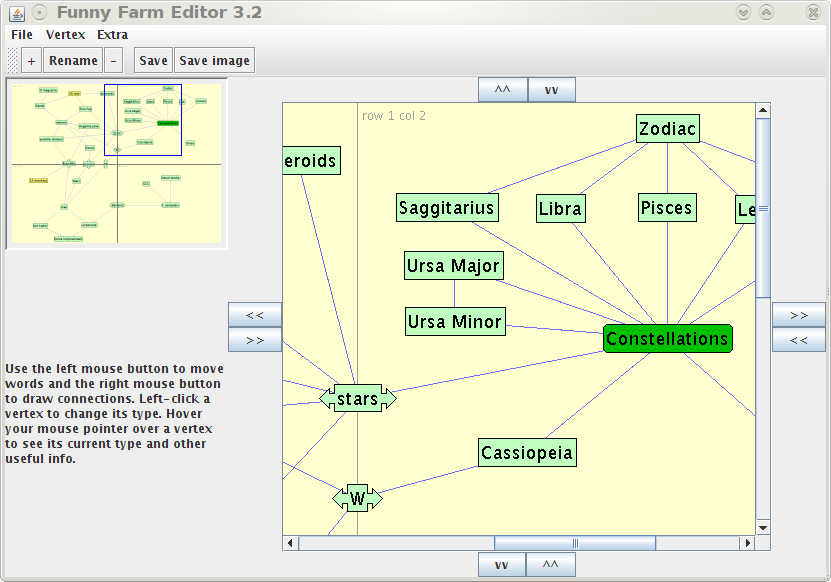
The editor with the sample puzzle loaded.
Moving nodes and making connections
Each green box is called a vertex, or a node, and the
blue lines are called edges, or connections. If you hover over
a vertex, the panel on the left will display some information about
it. Feel free to move the vertices with you left mouse button. You
may use the right mouse button to draw edges between vertices by
clicking and dragging. (Sorry, Mac users; splurge for a real mouse.)
Vertex types
Notice that the "Constellations" vertex is a different colour from
the other vertices. Colour and shape denote vertex type.
Left-cliking a vertex changes its type. Try clicking a vertex
repeatedly; the panel on the left will display information about the
current type of the vertex.
Changing the size of the puzzle
The 8 arrow buttons on the sides of the canvas are there for you to
add and remove rows and columns of cells. For example, press the
">>" button near the right edge of the editor window to add
a new column of cells on the right. You should now have a 2-by-3-cell
puzzle. Clicking the "<<" button underneath removes the
rightmost column of cells (they must be empty of vertices).
Note that the Funny Farm Engine only supports square puzzles
at the moment, so a 2-by-3-cell puzzle is no good.
Adding new vertices
To add a new vertex, use the "+" button on the toolbar, or the
Vertex->Add menu item. Let's add a new constellation vetex.
You will be prompted for the vertex's name and regex.
The name is how you want your vertex to appear once it has
been guessed correctly. Enter capricorn. The regex
defines the set of guesses that should be accepted as correct when
players are trying to uncover this vertex. Let's say that we want
to accept slight misspellings, like caprikorn, as well as
capricorn. Enter capricorn|caprikorn in the regex
form field. (That's the pipe character; it shares a key with backslash
on your keyboard.)
Regular expressions (regex) are a very powerful way to specify a collection of guesses. The pipe character is only one tiny part of the regular expression language. It stands of "or", as in "consider the guess correct if it is 'capricorn' or 'caprikorn'".
Another useful regex trick is the question mark. If you follow a character with a question mark, you are marking that character as optional. For example, if you enter "capricorns?" into the regex field, the game engine will accept both capricorn and capricorns as valid guesses.
To learn about the full power of regular expressions, see the official reference
Creating a meta-puzzle
No matter how easy you make your puzzle, chances are that many
players will not be able to uncover all of the vertices. Having
a meta-puzzle gives those players a way to win (and hence, receive
a pleasant burst of endorphins) and provides them with an alternate,
more achievable goal.
You may mark several of your vertices as meta-clues (type yellow). If you look around the example puzzle, you will find two such vertices ("30 rock" and "12 monkeys"). Once a player uncovers all of the meta-clue vertices, they will get a chance to guess the answer to the meta-puzzle. In fact, from that point on, every guess they enter is automatically checked against the meta-puzzle regex.
If a guess matches the meta-puzzle regex, the player wins the game. You may edit your meta-puzzle regex by clicking
Saving and uploading your game
Do not forget to save your work frequently (File->Save). Once
you are satisfied with your puzzle, you should upload it to this
server by going to the upload page. (You
will be asked to log in to Google with a valid Google account.)
Then, you will need to give a short name and a longer description
to your puzzle. Once you click "Submit", you will be able to play
your puzzle immediately. Feel free to share the link with your
friends and invite them to play, too.
If you want to share your puzzle with the rest of the world, send me a message, and I will feature your game on the front page.
How much?
I will happily host all of your games for free,
but I do reserve
the right to show some unintrusive ads alongside your game and
keep all of the revenue. I also, obviously, reserve the right
to publish all or parts of your puzzle on this website
(in order to let people play your game) or other places (in case
I move hosts or create a new game engine). I will not intentionally
give anyone solutions or hints to your puzzles.
Speaking of hints,
There is a "Hints" link at the top of the puzzle page, but it does
not do anything useful now. If you have good ideas on how to make
hints work, let me know. I'm still thinking about it.
Good luck!
I hope you create some exciting games that beat
the original Funny Farm in
quality and popularity. I'm working on Funny Farm 2 myself...